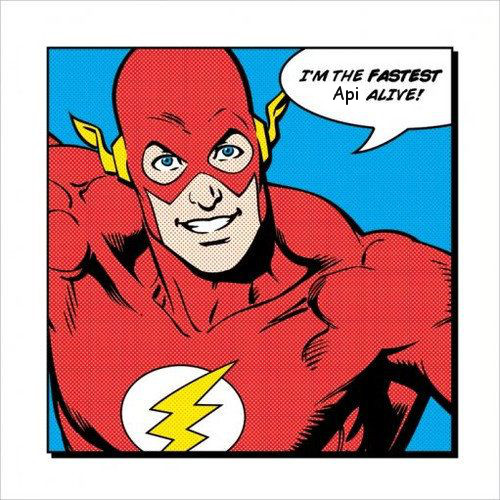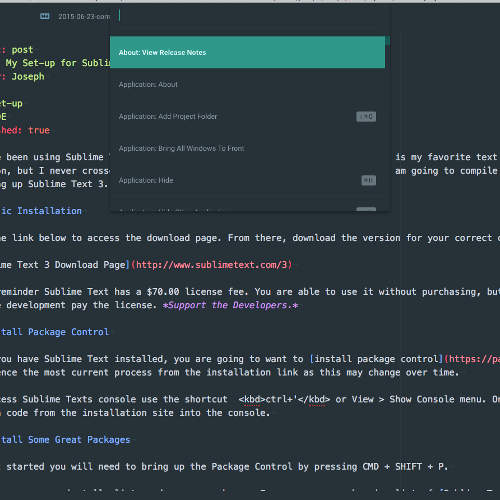Joseph
June 05, 2015
3 mins
to read
I have been using Sublime Text 2 for so long I got comfortable with it, and it is my favorite text editor. I knew there was a new version, but I never crossed over. So, I upgraded and I have been using it. I am going to compile a couple quick hit items for setting up Sublime Text 3.
Basic Installation
Use the link below to access the download page. From there, download the version for your correct operating system.
As a reminder Sublime Text has a $70.00 license fee. You are able to use it without purchasing, but if you are going to use if for active development pay the license. Support the Developers.
Install Package Control
Once you have Sublime Text installed, you are going to want to install package control. Reference the most current process from the installation link as this may change over time.
To access Sublime Texts console use the shortcut ctrl+' or View > Show Console menu. Once open, paste the appropriate Python code from the installation site into the console.
Install Some Great Packages
To get started you will need to bring up the Package Control by pressing CMD + SHIFT + P.
From here you can install, list, and remove packages. For a more comprehensive list of Sublime Text 3 packages.
To start installing. Type “Install” then select Package Control: Install Package. You will then be able to search and install packages.
Themes
I’ve found Tomorrow Color Schemes to be my favorite color scheme for editing code for Sublime.
After installing, it should be accessible through:
Sublime Text/ Preferences/ Color Scheme/ Tomorrow Color Schemes
Plugins
SublimeLinter - Interactive code linting framework for Sublime Text 2 (works with 3).
GIT - [Must have version control,][7] and this packages integrates my favorite one.
Emmet - Emmet provides you will automatic browser prefixes on CSS properties, a colour gradient generator, a lorem ipsum generator, new keyboard shortcuts and many more features that will speed up your development.
Sidebar Enhancements - The packages improves the usability of the sidebar by giving you more options on new files, moving files, copying files and opening files in another program.
jQuery - This jQuery package comes with loads of code snippets for help with your jQuery development.
HTML5 - A package of HTML5 snippets for quicker HTML development.
Change Preferences
Sublime Text 3 does not allow you to change default settings in the Settings - Default file. This is because this file gets overwritten each time the program is upgraded, losing all of your settings. To change settings, choose Preferences -> Settings - User, create an empty array if the file has no contents:
{
}
and put your settings in it, with a comma after each one but the last. Below, are my settings.
{
"trim_trailing_white_space_on_save": true,
"word_wrap": true,
"save_on_focus_lost": true,
"bold_folder_labels": true,
"highlight_modified_tabs": true,
"scroll_past_end": true,
}
Learn Some Shortcuts and Save KeyStrokes
All of the Sublime Text keyboard shortcuts are located in Preferences -> Key Bindings Default.
Here’s a example of some of the keyboard shortcuts you can use inside Sublime.
- ctrl+k, ctrl+b – Toggle the sidebar
- f11 – Toggle Full Screen
- shift+f11 – Toggle Distraction Free
- alt+. – Close Tag
- ctrl+p – Show the go to overlay panel
- ctrl+shift+p – Show the command overlay panel
- ctrl+alt+p – Show the project selector panel
- ctrl+r – Show the go to overlay panel default to method selector
- ctrl+g – Show the go to overlay panel default to go to line selector
- ctrl+; – Show the go to overlay panel default to variable selector
- ctrl+shift+up – Swap with the line above
- ctrl+shift+down – Swap with the line below
- ctrl+/ – Toggle a comment
- ctrl+shift+/ – Toggle a comment block
- ctrl+shift+d – Duplicate a line
- ctrl+` – Display console panel
- ctrl+space – Auto complete the current selected snippet
- ctrl+k, ctrl+u – Toggle upper case
- ctrl+k, ctrl+l – Toggle lower case
If you want to add your own keyboard shortcuts or override the default shortcuts you should use the user specific keyboard shortcut file.
Preferences -> Key Bindings User.